In order to integrate with Accounts Receivables and Accounts Payables, set up the following in Oracle Financials.
Using the System Administrator responsibility set the value of the profile option AR: Deposit Offset Account Source as Transaction Type at the site and responsibility level.
Flexfield Segments
Using the Receivables responsibility, navigate to (N) Setup >Financials > Flexfields > Descriptive > Segments. Click the Find icon to search for and display the Receivables Line Transaction Flexfield. The Context Field Values region will display EMD Transactions in the Code column.

Unselect the Freeze Flexfield Definition checkbox. A Caution popup appears: Unfreezing this flexfield and making changes to the segment definitions could affect the validity of the data already existing for this flexfield. Click Ok to continue.
Note: These segments may already be seeded in your instance, please check for them before you enter any user-defined segments.
Click Segments and enter the segments for the EMD Transactions. Enter the following in the Segments window:
Name Window Prompt Column Value Set Displayed checkbox Enabled checkbox Negotiation Number Negotiation Number INTERFACE_LINE_ATTRIBUTE1 120 characters Checked Checked Vendor Party Id Vendor Party Id INTERFACE_LINE_ATTRIBUTE2 120 characters Checked Checked Vendor Party Site Id Vendor Party Site Id INTERFACE_LINE_ATTRIBUTE3 120 characters Checked Checked Party Contact Id Party Contact Id INTERFACE_LINE_ATTRIBUTE4 120 characters Checked Checked Bill Number Bill Number INTERFACE_LINE_ATTRIBUTE5 120 characters Checked Checked Bill Info Bill Info INTERFACE_LINE_ATTRIBUTE6 120 characters Checked Checked Emd Group ID Emd Group ID INTERFACE_LINE_ATTRIBUTE7 120 characters Checked Checked Emd Transaction ID Emd Transaction ID INTERFACE_LINE_ATTRIBUTE8 120 characters Checked Checked Your Segment window should appear as follows:

Save your work and close the Segments window. Exit from the Descriptive Flexfields Segments window.
Transaction Types
Using the Receivables responsibility, navigate to Receivables > Setup > Transactions > Transaction Types.
Enter information to setup the following transaction types: EMD Deposit, EMD Credit Memo and EMD Invoice.
For EMD Deposit setup, enter the following information in the Transaction Types window:
Name: EMD Deposit
Class: Deposit
Transaction Status: Open
Invoice Type: EMD Invoice
Start Date: any start date
Description: Deposit Transaction Type for EMD from Oracle Sourcing
Creation Sign: Positive Sign
Printing Option: Print
Credit Memo Type: EMD Credit Memo
Select the following checkboxes:
Open Receivable
Post to GL
Natural Application Only
Click the Accounts tab and enter the following account information:
Receivable Account: enter the appropriate account code
Revenue Account: enter the appropriate account code
Click the Deposit tab and enter the following account information:
Receivable Account: enter the appropriate account code
Offset Account: enter the appropriate account code
Save your work.
The Transaction Types window appears as follows for the EMD Deposit Transaction Type:

For EMD Credit Memo setup, enter the following information in the Transaction Types window:
Name: EMD Credit Memo
Class: Credit Memo
Transaction Status: Open
Start Date: any start date
Description: Credit Memo for refunding EMD amount in Oracle Sourcing
Creation Sign: Negative Sign
Printing Option: Print
Select the following checkboxes:
Open Receivable
Post to GL
Natural Application Only
Click the Accounts tab and enter the following account information:
Receivable Account: enter the appropriate account code
Revenue Account: enter the appropriate account code
Save your work.
The Transaction Types window appears as follows for the EMD Credit Memo Transaction Type:
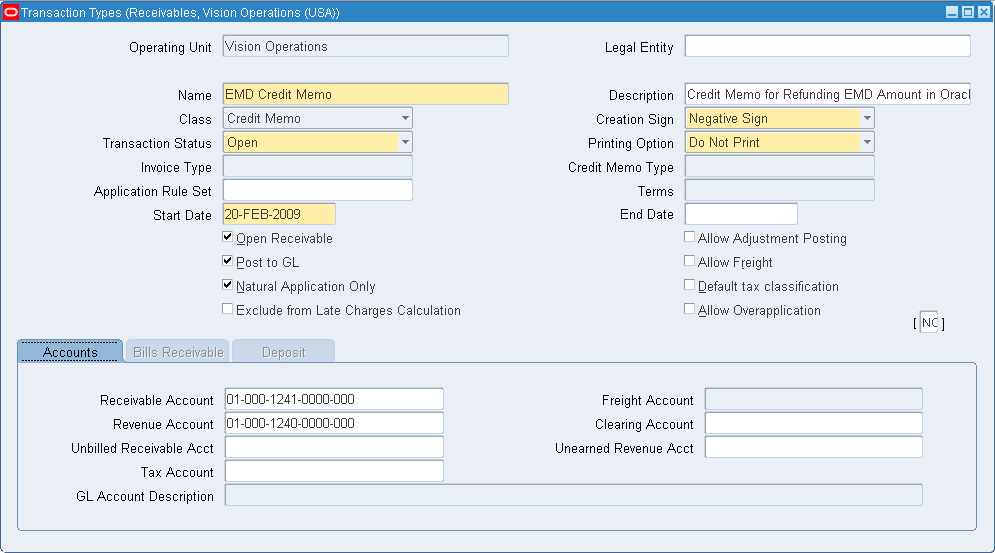
For EMD Invoice setup, enter the following information in the Transaction Types window:
Name: EMD Invoice
Class: Invoice
Transaction Status: Open
Start Date: any start date
Description: Regular Invoice
Creation Sign: Positive Sign
Printing Option: Print
Select the following checkboxes:
Open Receivable
Post to GL
Natural Application Only
Click the Accounts tab and enter the following account information:
Receivable Account: enter the appropriate account code
Revenue Account: enter the appropriate account code
Save your work.
The Transaction Types window appears as follows for the EMD Invoice Transaction Type:

Close the Transaction Types window.
AutoAccounting
Navigate to Receivables > Setup > Transactions > AutoAccounting and select the operating unit. Search for the Type with a value of Revenue. In the Segment column, the Accounts row should have a value in the Table Name column.

Assigning Sequential Numbering to the following EMD entities
Using the System Administrator responsibility, navigate to Application > Sequential Numbering > Assign > (T) Document.
Enter the following in the Document tab using the table information below
Application Category Ledger Method Receivables EMD Credit Memo Your Ledger Automatic Receivables EMD Deposit Your Ledger Automatic Receivables EMD Invoice Your Ledger Automatic Receivables EMD-Cash Your Ledger Automatic Receivables EMD-Check Your Ledger Automatic Receivables EMD-Demand Draft Your Ledger Automatic Save your work. The window appears as follows:

Click the Assignment tab to enter document sequences for each of the EMD categories.
Enter the EMD_Invoice sequence for the following categories:
EMD Credit Memo
EMD Deposit
EMD Invoice
Enter the EMD_Receipt sequence for the following categories:
EMD-Cash
EMD-Check
EMD-Credit
EMD-Demand Draft
Save your work. The Assignment window appears as follows:

Close the Sequence Assignments window.
Batch Source
Using the Receivables responsibility, navigate to Setup > Transactions > Sources > (T) Batch Source to set up a batch source. Enter the following in the Batch Source window:
Operating Unit: the default operating unit
Name: EMD Transaction Source
Type: Manual
Description: EMD transaction sources for transactions from Oracle Sourcing
Select the following checkboxes:
Active
Automatic Batch Numbering
Automatic Transaction Numbering
Enter the remaining information in the Batch Source tab:
Last Number: 999
Reference Field Default Value: interface_header_attribute1
Standard Transaction Type: EMD Deposit
Credit Memo Batch Source: EMD Transaction Source
Save your work. The window appears as follows:

Enter the following information for the next batch source - EMD Import Invoice Batch Source:
Operating Unit: the default operating unit
Name: EMD Import Invoice Batch Source
Type: Imported
Description: EMD Import Invoice Batch Source
Select the following checkboxes:
Active
Automatic Batch Numbering
Automatic Transaction Numbering
Enter the remaining information in the Batch Source tab:
Last Number: 999
Reference Field Default Value: interface_header_attribute1
Standard Transaction Type: EMD Invoice
Credit Memo Batch Source: null
Save your work and close the Batch Sources window.
Using the same responsibility, create memo lines by navigating to: (N) Receivables > Setup > Transactions > Memo Lines.
Enter the following information:
Operating Unit: the default operating unit
Name: EMD Memo Line (Invoice)
Description: EMD Memo Line (Invoice)
Type: Line
Revenue Account: enter the appropriate account code
Account Description: Operations-No Department-Reserve for Returns-No Sub Account-No Product
Active Dates: 1-NOV-2008
Save your work, your window appears as follows:

Close the Standard Memo Lines window.
Payment Terms
Using the same responsibility, enter / confirm the Payment Terms. Navigate to (N) Receivables > Setup > Transactions > Payment Terms. Enter the following information for creating a new payment term:
Name: IMMEDIATE
Description: Term for chargeback or debit memo
Base Amount: 100
Discount Basis: Invoice Amount
Effective Dates: 01-JAN-1966
Installment Options: Include tax and freight in first installment
In the Payment Schedule region, enter the following:
Seq: 1
Relative Amount: 100
Due Days: 0
Save your work and close the Payment Terms window. The window appears as follows:

Receipt Class
Using the Receivables responsibility, enter the Receipt Class. Navigate to (N) Receivables > Receipts > Receipts Classes.
In the Receipt Class region, enter the following:
Name: EMD Manual
Creation Method: Manual
Remittance Method: Standard
Clearance Method: By Automatic Clearing
In the Receipt Method region, enter the following:
Name: EMD-Cash
Printed Name: EMD-Cash
Effective Dates: 01-NOV-2008
Save your work, the Receipt Classes window appears as below:

Click Bank Accounts to enter the Remittance Bank information:
Operating Unit: the selected operating unit
Bank Name: enter a bank
Branch Name: enter a branch
Currency: USD
Account Name: enter an account name
Minimum Receipt Amount: 0
Effective Dates: enter effective dates
Select the Primary check box.
Enter the following in the GL Accounts tab:
Cash: enter the appropriate account code
Receipt Confirmation: enter the appropriate account code
Remittance: enter the appropriate account code
Bank Charges: enter the appropriate account code
Unapplied Receipts: enter the appropriate account code
Unidentified Receipts: enter the appropriate account code
On Account Receipts: enter the appropriate account code
Unearned Discount: Unearned Discounts
Earned Discounts: Earned Discounts
Claim Investigations: Claim Investigation
Save your work and close the Remittance Bank window.

EMD-Check Receipt Class
Enter the Receipt Class details in the Receipt Class region:
Name: EMD Manual
Creation Method: Manual
Remittance Method: Standard
Clearance Method: By Automatic Clearing
Enter the following in the Receipt Method region:
Name: EMD-Check
Printed Name: EMD-Check
Effective Dates: a date
Click Bank Accounts to enter the Remittance Bank information:
Operating Unit: your selected operating unit
Bank Name: enter a bank
Branch Name: enter a branch
Currency: USD
Account Name: enter an account name
Minimum Receipt Amount: 0
Effective Dates: a date
Select the Primary check box.
Enter the following in the GL Accounts tab:
Cash: enter the appropriate account code
Receipt Confirmation: enter the appropriate account code
Remittance: enter the appropriate account code
Bank Charges: enter the appropriate account code
Unapplied Receipts: enter the appropriate account code
Unidentified Receipts: enter the appropriate account code
On Account Receipts: enter the appropriate account code
Unearned Discount: Unearned Discounts
Earned Discounts: Earned Discounts
Claim Investigations: Claim Investigation
Save your work.
EMD-Demand Draft Receipt Class
In the Receipt Class region, enter:
Name: EMD Manual
Creation Method: Manual
Remittance Method: Standard
Clearance Method: By Automatic Clearing
In the Receipt Method region, enter the following:
Name: EMD-Demand Draft
Printed Name: EMD-Demand Draft
Bank Name: enter a bank
Branch Name: enter a branch
Currency: USD
Account Name: enter an account name
Minimum Receipt Amount: 0
Effective Dates: a date
Select the Primary check box.
Enter the following in the GL Accounts tab:
Cash: enter the appropriate account code
Receipt Confirmation: enter the appropriate account code
Remittance: enter the appropriate account code
Bank Charges: enter the appropriate account code
Unapplied Receipts: enter the appropriate account code
Unidentified Receipts: enter the appropriate account code
On Account Receipts: enter the appropriate account code
Unearned Discount: Unearned Discounts
Earned Discounts: Earned Discounts
Claim Investigations: Claim Investigation
Save your work and close the windows.
Receivable Activity
Using the Receivables responsibility, navigate to (N) Receivables > Setup > Receipts > Receivable Activities. Enter the Receivable Activity information as below.
Operating Unit: the default operating unit
Name: Refunds
Description: Refunds
Type: Refund
Select the Active check box.
In the Accounting region, enter the following:
GL Account Source: Activity GL Account
Tax Rate Code Source: None
Activity GL Account: enter the appropriate account code
GL Account Description: Operations – No Department – AR/AP Clearing – No sub Account
Save your work, the window appears as follows:

Receipt Sources
Using the Receivables responsibility, enter the Receipt Sources. Navigate to Receivables > Setup > Receipts > Receipt Sources and enter the following information:
Operating Unit: the default operating unit
Name: EMD Receipt Source
Description: EMD Receipt Source
In the Receipt Source Type region, select the Manual radio button.
Receipt Class: EMD Manual
In the Batch Numbering region, select the Automatic radio button
Last Number: 102
Enter the Effective Dates

Receivables System Options
Navigate to Receivables > Setup >System > System Options. Enter the following Receivables System Options as below:
In the Accounting tab enter:
Operating Unit: the default operating unit
Name: the default operating unit
Realized Gains Account: enter the appropriate account code
Realized Losses Account: enter the appropriate account code
Tax Account: enter the appropriate account code
Cross Currency Rate Type: Corporate
Cross Currency Rounding Account: enter the appropriate account code
Header Rounding Account: enter the appropriate account code
Select Automatic Journal Import check box
Select Header Level Rounding check box
Days per Posting Cycle: 40

Save your work and close the window.
If you are not using Financial Integration - Setup Steps
If the user is not integrating the EMD functionality with Oracle Financials, navigate to the Administration page and specify an operating unit that will not be used with Financials. Also please ensure that the Enable Integration with Oracle Financials checkbox is not selected. However the user needs to enter the Receivables Payment Type region. Currently the Payment Types of Cash, Check and Demand Draft are supported.

No comments:
Post a Comment