For example, you can implement information templates for items such as business cards that require additional information (name, address, e-mail address, phone) from the requester. Oracle iProcurement prompts for name, address, e-mail address, and phone number when you order business cards. Each information template must be associated with an Oracle Purchasing item or item category. If an information template is associated with an item category, all items belonging to that category are also associated with the template.
Create an information template
1. Navigate to the Define Information Template window in Oracle Purchasing.
3. Select Available in All Organizations to make the template available to requesters in all operating units. Deselect this option to make the template available only to requesters in the same operating unit in which you are creating the information template. For example, you are logged in with a responsibility that is tied to the Vision France operating unit. If you leave this option deselected, then your information template is available only to users in your vision France operating unit.
4. Select an Attachment Category of To Supplier or To Buyer. To Buyer means that the requisition, when turned into a purchase order, displays the information template as an attachment to the buyer. To Supplier means that the information template also is available as an attachment to the supplier.
5. Enter an Attribute Name and Description. The Attribute Description is the actual field prompt that appears in Oracle iProcurement.
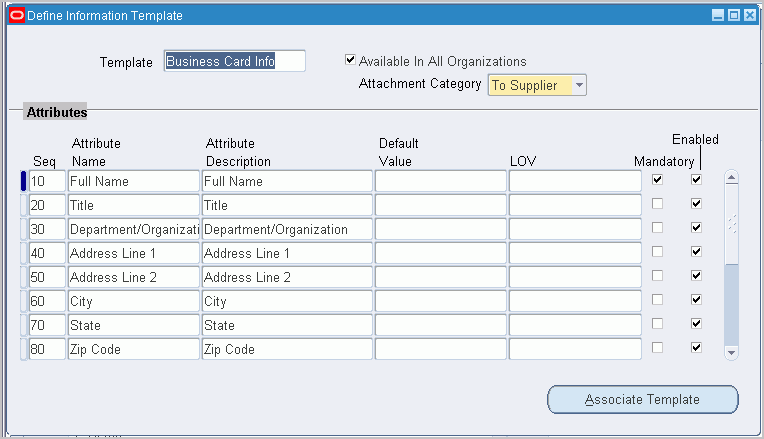
6. Optionally, enter a default value to automatically appear in the field. For example, for an Attribute Name of Body Color, the default value could be Black.
7. To make the template field to be a list of values from which the requester selects, see the steps for creating lists. For example, you create a Country of Origin field. Instead of letting the requester enter any value, you provide a menu that contains only the values Canada, US, and Mexico.
8. Indicate whether the field is mandatory for Oracle iProcurement requesters. If the field is mandatory, requesters must enter a value in the field before proceeding to complete the requisition.
9.Indicate whether to activate the attribute to actually appear in Oracle iProcurement. In certain circumstances, you can define an attribute, but delay enabling it for display.
10. Choose Associate Template to associate the template with an item or item category.
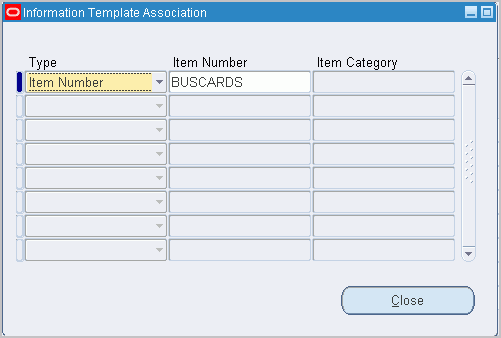

No comments:
Post a Comment