You can define holds to halt processing of your sales documents as well as order and return lines. This is step twenty-seven of the Order Management Setup Steps. Because orders and returns are not affected by holds until they are applied, you can define all the holds you use in your business at once. You can define holds that are effective only at certain steps of the order or line workflow and holds that apply regardless of the stage in the order's flow.
For example, you may want to apply an item hold to prevent order lines for a particular item to be released for shipment. Any orders that are not ready for shipment or any orders that have already been shipped are not affected by this hold. You can also define a hold that affects all orders, no matter where the order is in its flow. When this type of hold is applied, it is effective regardless of the order's position in the flow.
For each hold, you can specify hold security by responsibility to control which responsibilities have authority to apply and/or remove the holds you define. Holds can be defined to be specific to pick, pack, ship, or invoice interface activities.
Order Management Hold database tables are striped by organization ID. Therefore, you will need to define holds for each operating unit within your enterprise structure. However, hold type quickcodes only need to be defined once.
The table below describes Order Management seeded Hold Names, the associated Hold Type, and a description of the hold source.
| Hold Name | Hold Type | Description |
|---|---|---|
| Configurator Validation Hold | Configurator Validation | Automatically applied to order lines that fail Configurator Validation. |
| Credit Card Authorization Failure | Electronic Payment | Automatically applied to orders if credit card authorization request to Oracle Payment fails. |
| Credit Card High Risk | Electronic Payment | Automatically applied to orders if risk score determined by Oracle Payments is greater than the value of the risk factor threshold. |
| Credit Check Failure | Credit Check | Automatically placed if credit check rule evaluation fails on orders setup to be credit checked. |
| Credit Check Failure | Credit Check | Automatically placed if the Credit Hold box is selected on the customer record in AR. |
| GSA Violation | GSA Violation | Automatically placed on orders which are in violation of GSA. |
| NO pre-defined hold name for this hold type | Order Administration Hold | Reserved for you to define administration holds based on your business processes. |
| ePayment Failure Hold | Electronic Payment | This is for expected errors returned by Oracle Payments like invalid data |
| ePayment server Failure Hold | Electronic Payment | This is for unexpected errors returned by Oracle Payments, for example a failure to connect to the server. |
| Export Compliance Hold | Import/Export Compliance | This hold is applied when an order fails export compliance screening. |
| Pending Process Payment Hold | Electronic Payment | This is applied when process payments is deferred. |
| Promotional Line | Promotional Hold | Automatically placed on lines which exceed a soft modifier promotional limit. |
| Promotional Order | Promotional Hold | Automatically placed on orders which exceed a soft modifier promotional limit. |
Note: Promotional Line/Order Holds functionality is only available if you have licensed and installed Oracle Advanced Pricing.
To define a generic hold:
- Navigate to the Holds window. Order Management > Setup > Orders > Holds
Holds Window
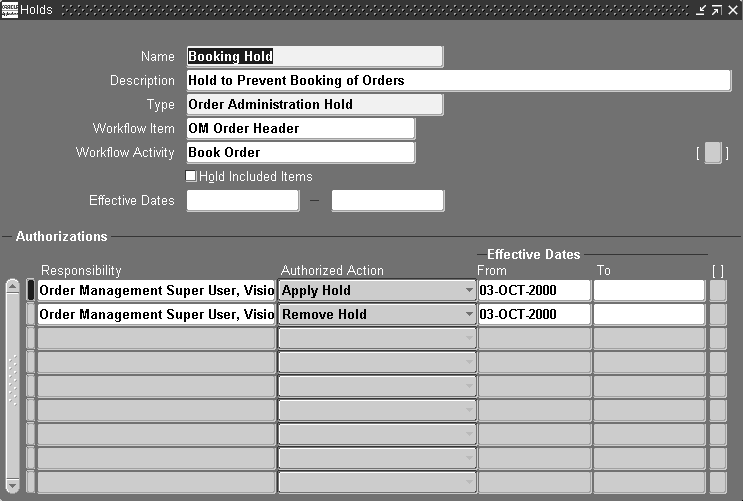
Generic holds are placed at the order level. Order lines are considered implicitly on hold for an order that has a generic hold against it.
You will not see hold information for generic holds at the order line level, only at the order header. A new check box "Apply to Order And Line" has been introduced on holds definition form, which will be enabled only if a line level workflow activity is entered in the hold definition. If the check box is checked, then this line level hold is applicable at the header also. The default value of this check box is unchecked so that existing behavior is maintained. - Enter the Name and Description for the hold you want to create.
- Select a valid Hold Type. Hold Types are defined using the Order Management Quickcodes window. See: Quickcodes
- Workflow Item: Leave this field blank for generic holds.
- Workflow Activity: Leave this field blank for generic holds.
- Optionally, enter the Effective Dates for the hold to control when you can use this hold.
- Optionally, determine which user responsibilities have authority to apply and/or release holds by entering combinations of responsibilities, authorized actions, and effective dates.
You can give some responsibilities the authority to apply a hold, other responsibilities the authority to release it, and others the authority to do both. If you do not specify a responsibility for a hold, any responsibility can apply or release it. - Save your work.
To define an activity-specific hold
- Navigate to the Holds window. Order Management > Setup > Orders > Holds
- Enter the Name and Description of the activity-specific hold you want to create.
- Select a valid activity-specific hold Type.
Order Management provides two standard hold types that are used for the GSA and Credit Checking features: GSA Violation Failure and Credit Check Failure. Order Management also provides the Configurator Validation hold type, which is used if you invalidate a configuration after booking and an order administration hold. Hold types are also provided for import/export compliance, ePayment and promotional limits. Define other hold types using quickcodes. - Select the Workflow Activity for the hold.
The workflow activity determines where in the order process the hold will be applied. At the line level, All other lines will be processed except for the line for which the hold is effective.
The LOV for this field is determined by the value selected for the field Workflow Item. This field is required if you have entered or selected a value within the Workflow Item field only.
For example, you can define a hold that prevents an order line from being released for picking by entering Pick Release in this field. The hold takes effect as soon as an order line that meets your hold criteria is eligible for Pick Release. - If you want included items of a configurations option class the included items may have had a hold placed against it to be included in the applied hold. This is an optional feature based on your specific business requirements.
- Optionally, enter the Effective Dates for the activity-specific hold to control when you can use this hold.
- Optionally, determine which user responsibilities have authority to apply or release activity-specific holds by entering combinations of responsibilities, authorized actions, and effective dates.
You can give some responsibilities the authority to apply a hold, other responsibilities the authority to release it, and others the authority to do both. If you do not specify a responsibility for an activity-specific hold, anyone can apply or release it. - You can choose to progress the workflow if you select the Progress Workflow on Release checkbox. In such a situation, the workflow activity is progressed for single order lines that are released and it is deferred for multiple order lines. For multiple order lines, you can use the Workflow Background Process to progress the lines in batch.
- Save your work.
No comments:
Post a Comment