When a buyer creates a negotiation header (RFI, RFQ or Auction), the buyer can:
Specify the business owner of the negotiation using the Requester field.
Provide additional header attributes:
For buyers in the Additional Header Attribute (Buyer Only) region.
For both buyers and suppliers in the Additional Header Attributes (Buyer & Supplier) region.
The following components are hidden by default:
Requester field
Additional Header Attribute (Buyer Only) and Additional Header Attributes (Buyer & Supplier) regions
To enable buyers to select the requester and provide additional header attributes, you can display these components using Oracle Application Framework personalization. The following sections explain how you can display these components.
Enable Personalization
To make changes to the OA Framework pages used in Oracle Sourcing, you must enable Personalization Framework functionality using the Personalize Self-Service Defn profile option. Set the Personalize Self-Service Defn profile option at the appropriate level so that you can access Personalization Framework.
For more information, refer to the Oracle Application Framework Personalization Guide
Using the System Administrator responsibility, navigate to the System Profile Values window (N) Profile > System.
You can define the profile option at any of the levels: Site, Application, Responsibility or User. Select the appropriate level at which you want to define the profile option.
In the Profile field, search for the Personalize Self-Service Defn profile option.
Select Yes at the appropriate level.
Save your work and exit the System Profile Values window.
Define the PON Auction Headers (External) and PON Auction Headers (Internal) Descriptive Flexfields (DFF)
The PON Auction Headers (Internal) DFF is displayed as the Additional Header Attribute (Buyer Only) region in the negotiation header and this region is visible only to the buyers who can access the negotiation. The PON Auction Headers (External) DFF is displayed as the Additional Header Attributes (Buyer & Supplier) region in the negotiation header and this region is available to both buyers and suppliers. To display fields in these regions, define DFF segments based on your business requirements. For the PON Auction Headers (Internal) DFF, you can create segments, for example, to record internal negotiation details such as total budget sanctioned and final project approver. The segments that you create for the PON Auction Headers (External) DFF are visible to both the buyers who have access to the negotiation and the suppliers accessing the negotiation. You can create segments to record additional supplier details such as contact address and contact number.
To define the PON Auction Headers (Internal) DFF segments:
Using the System Administrator responsibility, navigate to the Descriptive Flexfield Segments window (N) Application > Flexfield > Descriptive > Segments.
Search for the PON Auction Headers (Internal) flexfield.
Unselect the Freeze Flexfield Definition checkbox. A Caution popup appears: Unfreezing this flexfield and making changes to the segment definitions could affect the validity of the data already existing for this flexfield. Click Ok to continue.
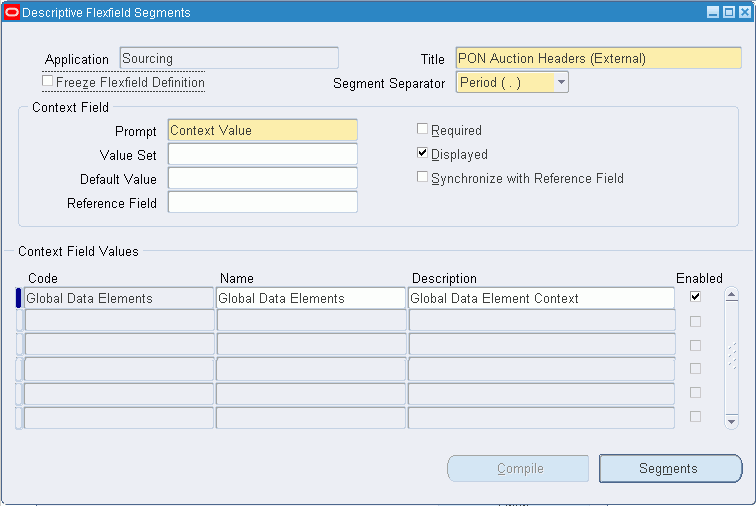
In the Context Field Values region, enter the code, name, and description as required.

Select the code and click Segments.
In the Segments Summary window, create segments as required and save your work.

Close the Segments Summary window.
Freeze the flexfield definition and compile the flexfield to save your work.

To define the PON Auction Headers (External) DFF segments:
Search for the PON Auction Headers (External) flexfield. Unselect the Freeze Flexfield Definition check box and create segments as required. Freeze the flexfield definition and compile the flexfield to save your work.

For more information on defining flexfields, refer to the Oracle E-Business Suite Flexfields Guide.
Display the Requester Field Using Oracle Framework Personalization
Using the Sourcing Super User responsibility, navigate to the Negotiations Home page.
Click the Negotiations tab.
In the Create column of the Quick Links section, click RFI, RFQ or Auction. The Create Header page appears.
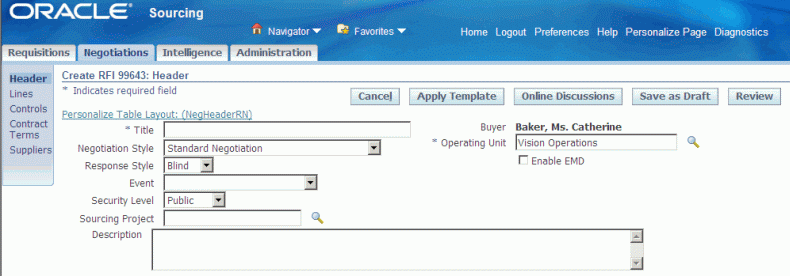
Click the Personalize Page link on the Create Header page (ponDefineHdrPG).
On the Personalize Page: Create Negotiation, click the Complete View option.
Search for the Message Lov Input: Requester item.

Click the Personalize icon. The Personalize Message Lov Input : Requester page appears.
Navigate to the Rendered property. By default, the Rendered property value is false. To display the Requester field at the appropriate level, for example, Responsibility: Sourcing Super User, select true in the Responsibility column.

Click Apply to save your work. The Requester field appears on the page.

Repeat the steps to display the Requester field on the:
Negotiation Review page (ponNegReviewPG)
Negotiation Summary page (ponNegSumPG)
Display the Additional Header Attribute (Buyer Only) and Additional Header Attributes (Buyer & Supplier) Regions Using Oracle Framework Personalization
To display the Additional Header Attribute (Buyer Only) region:
Using the Sourcing Super User responsibility, navigate to the Negotiations Home page.
Click the Negotiations tab.
In the Create column of the Quick Links section, click RFI, RFQ or Auction. The Create Header page appears.
Click the Personalize Page link on the Create Header page (ponDefineHdrPG).
On the Personalize Page: Create Negotiation, click the Complete View option.
Search for the Header: Additional Header Attributes (Buyer Only) page element.

Click the Personalize icon. The Personalize Header : Additional Header Attributes (Buyer Only) page appears.
Navigate to the Rendered property. By default, the Rendered property value is false. To display the Requester field at the appropriate level, for example, Responsibility: Sourcing Super User, select true in the Responsibility column.
Click Apply to save your work. The Additional Header Attribute (Buyer Only) region appears.

Repeat the steps to display the region on the:
Negotiation Review page (ponNegReviewPG)
Negotiation Summary page (ponNegSumPG)
To display the Additional Header Attributes (Buyer & Supplier) region:
Display the region on the following pages:
Create Header page (ponDefineHdrPG)
Negotiation Review page (ponNegReviewPG)
Negotiation Summary page (ponNegSumPG)
Repeat the steps described in the previous section and set the Rendered property to true for the Header: Additional Header Attributes (Buyer & Supplier) page element.
![]()
After Personalization, the Additional Header Attributes (Buyer & Supplier) region appears.

See the Oracle Sourcing online help for instructions on using the Requester and additional header attribute fields.
No comments:
Post a Comment