Activities provide you with a standard template of jobs, which are applied to Work Orders, such as Routine or Preventive Maintenance. After these Activity Templates are created, they are associated with one or more Asset Numbers or Rebuildables.
They are also associated to a maintenance BOM, containing the materials and resources needed for operations, respectively. When Work Orders are created for assets associated to the Activity, the material and resources associated with the current Activity automatically copy to the Work Orders created.
There are three methods you can use to create an Activity.
There are three methods you can use to create an Activity.
- You can create an Activity within the Master Activity (Master Item) window.
- Create Activities from the Activity Workbench, and
- Create Activities from within a Maintenance Work Order.
To set up activities within the Master Activity window
1. Navigate to the Activity (Master Item) window. The Master Item window is used to create asset groups, activities, and rebuildable.
1. Navigate to the Activity (Master Item) window. The Master Item window is used to create asset groups, activities, and rebuildable.
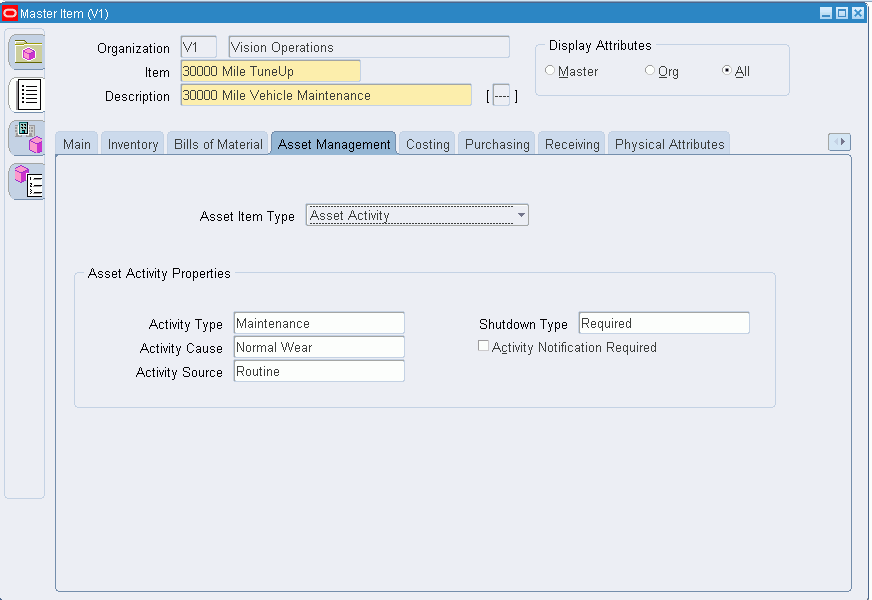
2. Enter the name of the activity in the Item field.
3. Enter a Description for this activity, up to 240 characters.
4. Use the @Activity template to quickly apply attribute values, and to ensure that the appropriate attributes are applied.
a. Select Tools from the Tools menu, and then select Copy From.
b. Select the @Activity template.
Note: You can create Activities using the template described above, or you can copy an Activity from an existing Activity.
Activity Attributes Attribute Value
------------------------ --------------------
User Item Type Activity
Item Status Active
Inventory Item Enabled
Asset Item Type Asset Activity
User Item Type Activity
Item Status Active
Inventory Item Enabled
Asset Item Type Asset Activity
5. Select the Asset Management tab. In the Activity Property region, optionally enter:
- An Activity Type: Activity type is used to indicate the type of maintenance for this Activity. It is used when defining a Work Order. It should remain generic, and should not describe the job in detail. For example, Inspection, Overhaul, Lubrication, Repair, Servicing, or Cleaning.
- An Activity Cause: It is used to specify what situation caused this work to generate. For example, Breakdown, Vandalism, Normal Wear, or Settings.
- An Activity Source: Activity Source codes are reasons activities are executed. For example, Warranty Compliance, OSHA Compliance, or Military Specification Requirements.
- A Shutdown Type: This indicates whether a shutdown is necessary to perform this maintenance activity. For example Required, and Not Required. This field is for information purposes.
- An Activity Notification Required: This value is used to indicate whether the asset requiring work is mobile, and should be brought into the shop for repairs. This field is for information purposes.
7. To associate activities to multiple organizations,
- From the Master Item window, select TOOLS from the Tools menu.
- Select the Organization Assignment.
- Enter additional organizations in the available window.
- Save your work.
8. After you have defined asset groups, Assets, and Activities, you can associate the Activities with assets and/or rebuildables. However, you can streamline the creation of Activities and associations using an Activity Association Template. Assets are associated with Activities before entering the Activity into a Preventive Maintenance Schedule.
Note: The Activity Workbench is generally used to streamline your Activity setups, including Asset Number/Activity associations. Also, you can streamline the creation of activity associations using an Activity Association Template. For example, when you create an asset group, and then asset numbers within that group, you do not need to utilize the Association window to associate those Asset Numbers with an Activity. If you create an Activity Association Template, the activity that you associate with the asset number for the current asset group automatically determines the Activity that is associated with the current Asset Number.
No comments:
Post a Comment